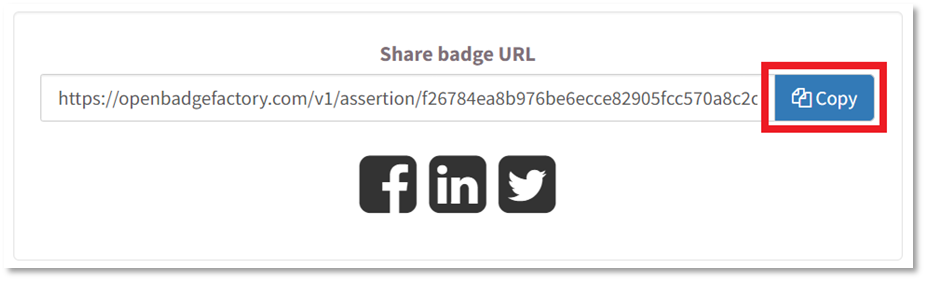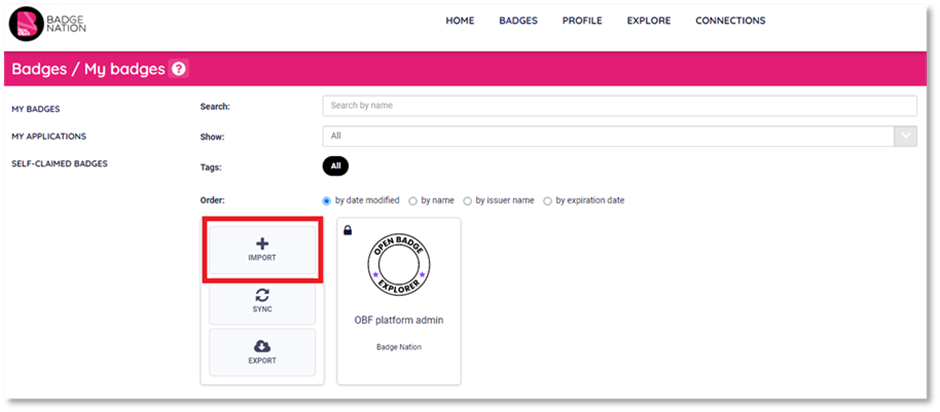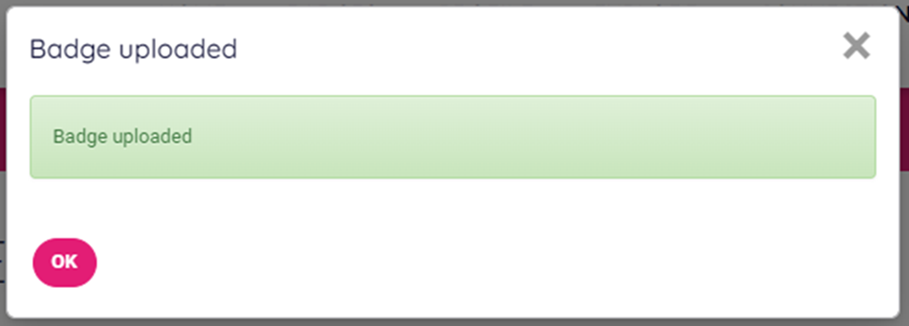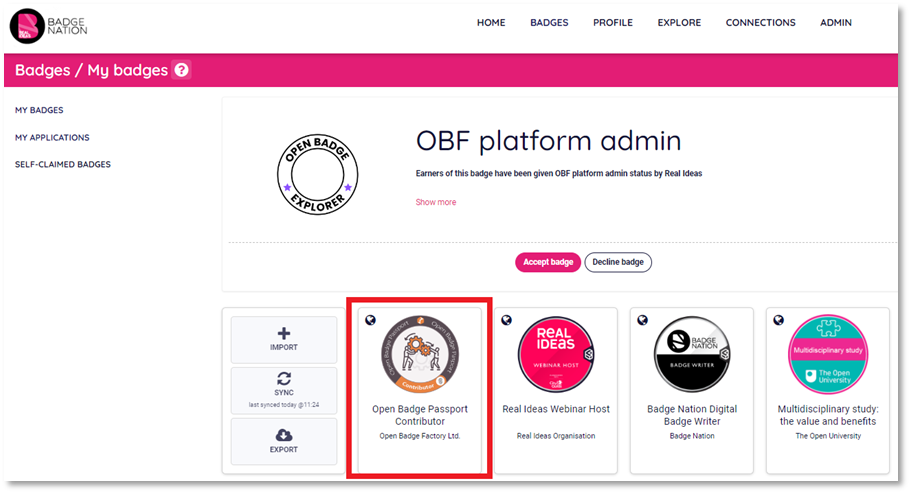Find out how to feature badges issued via Open Badge Factory (OBF) on your My Skills Pass or My Skills Backpack profile using a URL.
Importing your badges is a quick and easy way to display your badges from different issuing platforms in one place.
Please note: depending on which organisation has issued your badge, they may already be linked to My Skills Pass or My Skills Backpack. The guide below takes you through the process for adding OBF badges that are not already linked.
Before you start:
Ensure the email address(es) that you were issued your Open Badge Factory badges to have been added to your My Skills Pass / My Skills Backpack account.
|
1. Make sure you have accepted your badge Please see this guide on accepting a badge via OBF. |
|
2. On your Open Badge Factory acceptance URL, find ‘Share Badge URL’ and click ‘Copy’
|
|
3. Log in to your My Skills Pass / My Skills Backpack account. |
|
4. From the banner at the top of your screen, click ‘Badges’
|
|
5. Click ‘import’
This will open the options for importing your badges. |
|
6. In the ‘Import Badges with Assertion URL’ section, paste your URL into the box
Then click ‘Import badge’. The platform will load for a moment, then display a box that says “Badge uploaded”
You will be redirected back to the ‘Badges’ page of your account. Your OBF badge will now appear on your account, ready to be viewed and shared.
|
/Black%20and%20white%20-%20png/Real_ideas_logo_RGB_White.png?height=120&name=Real_ideas_logo_RGB_White.png)