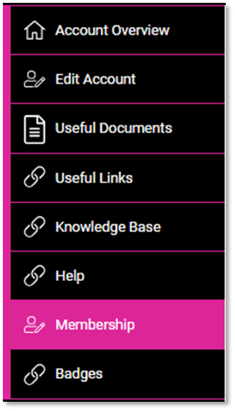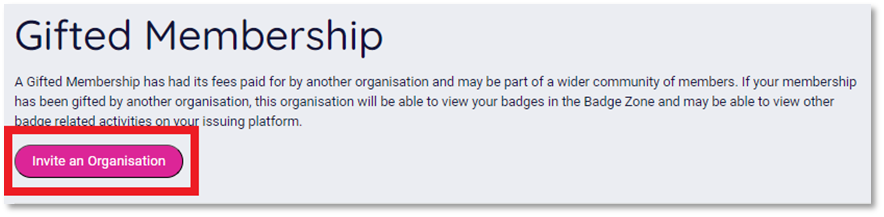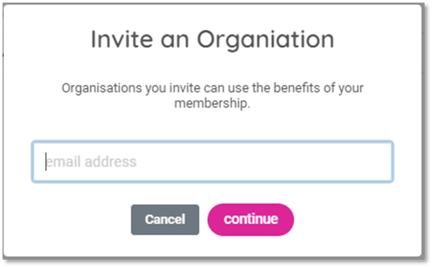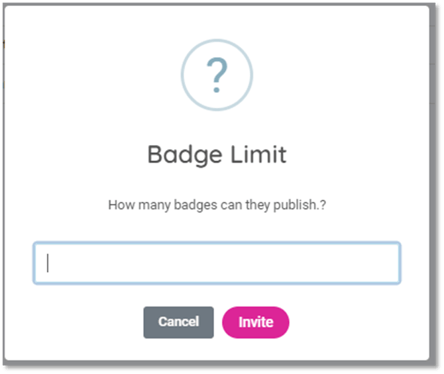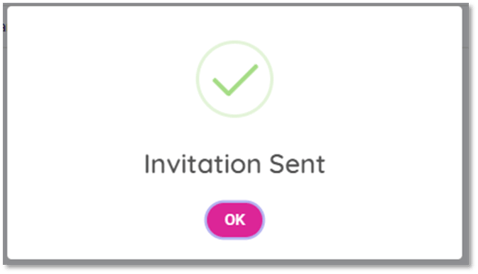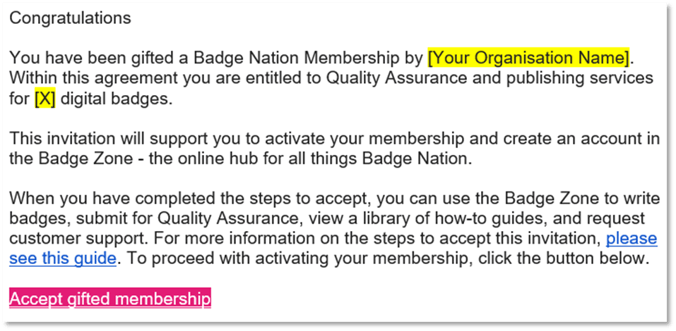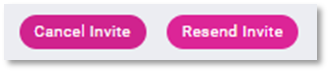Manage your Gifted Memberships in the Badge Zone.
If your organisation has purchased facility to gift Badge Nation membership packages to other organisations, you can manage the allocation of these within the Badge Zone.
When you choose to gift an organisation with a Badge Nation membership package, send them an invitation to:
- Link their organisation to yours in the Badge Zone. This will enable you to track the status of any badges they write, including being able to edit and comment.
- Provide the organisation with the number of badges you are enabling them to have quality assured and published as part of this membership.
- Provide the organisation with Badge Nation membership terms and ability to activate their gifted membership package.
This guide covers our simple invitation process, what happens after sending, how to support organisations to accept, and actions to take for unaccepted invitations.
Sending an invitation
|
2. Visit the 'Membership' tab on the left of your screen. |
|
3. Click 'Invite an Organisation'
|
|
4. Enter an email address for the main contact that will be managing this organisation’s gifted membership package. |
|
5. Enter the number of badges that this organisation can receive Quality Assurance and Publishing for as part of this gifted membership package.
Click 'Invite'. |
|
6. A notice will appear to let you know that your invitation was sent successfully. Click ‘OK’ .
The email address you entered in your invitation will receive the following email:
|
|
7. The invitation will appear on your Gifted Membership page with a status of ‘Invitation Sent’. The organisation name will remain blank until the invitation has been accepted and the invitee has completed the steps to link your organisations.
|
What happens next?
When your invitee has completed all steps to link your organisations, the organisation name will appear on the left and the status will update to ‘Active’.

The organisation's gifted membership will commence when they submit their first badge for Quality Assurance (QA), your support to ensure that gifted organisations have accepted their invitations ahead of starting to write badges is greatly appreciated.
Should an organisation submit a badge for QA without accepting their invitation, we will reach out to them and QA will be delayed until their membership has been activated.
Supporting to accept
It is important that your gifted members complete every step in the process to activate their membership. This link contains a step-by-step guide for organisations accepting a gifted membership invitation, which can also be found in their invitation email.
You might like to consider including this guide in any planned communication following an invitation, or guiding them through the acceptance process if you are in a meeting with them.
Unaccepted invitations
If an organisation has confirmed that they will not be accepting their invitation, please remove it from the system by clicking 'Cancel invite'.
It can sometimes occur that an organisation has created an account in the Badge Zone but the invitation status has remained at "Invitation Sent". The most common reason for this is that the organisation has clicked the email button to accept but not fully completed the process - step 3 onwards, which concerns visiting their 'Membership' tab and accepting Badge Nation terms, is an essential step and often missed in the account creation process.
Please contact the organisation to remind them of the acceptance process guide and ensure they have completed every step, including 3 onwards. This will usually see an invitation status update to "Active".
If you or a gifted membership organisation experience a problem with this process don't hesitate to get in touch and we will be delighted to support.
/Black%20and%20white%20-%20png/Real_ideas_logo_RGB_White.png?height=120&name=Real_ideas_logo_RGB_White.png)