Follow the steps below to print a copy of a digital badge you have been issued via Credly.
Please note – printing your verified badge via Credly displays your name, the date you were issued with the badge, and the badge title, visual, and description.
1. Log into Credly and visit your Dashboard by clicking on the icon in the top right hand of your screen, and click ‘Dashboard’.
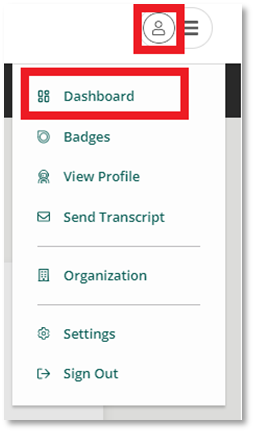
2. Click ‘Badges’ to be taken to a grid displaying all of your accepted badges.
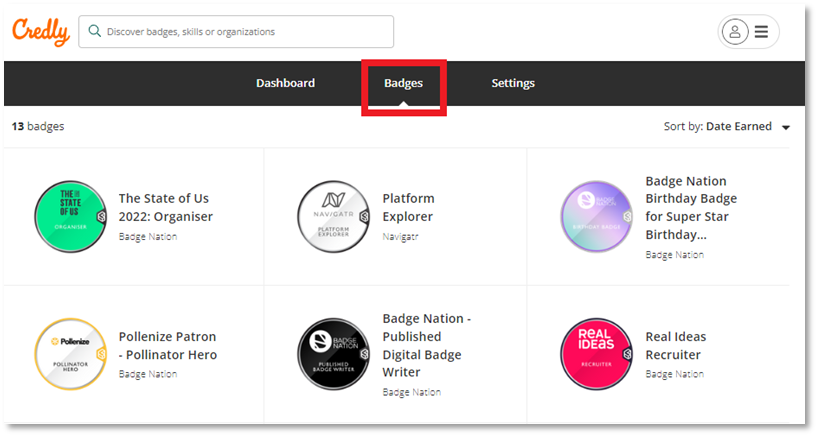
3. Click on the badge you would like to add to LinkedIn, then select ‘share’.
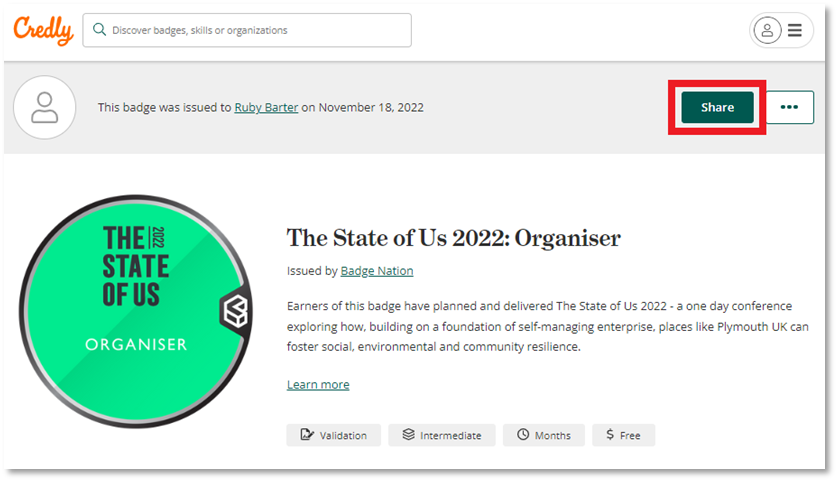
4. This will display all of the options for sharing your badge.
From the ‘Publish’ box on the right-hand side, click ‘Download Certificate’.
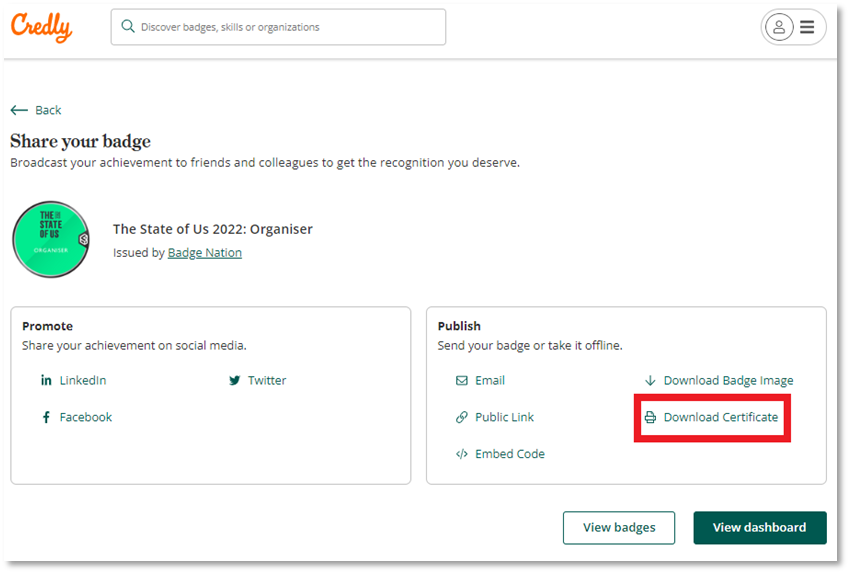
5. A box will appear on screen.
Click ‘Download PDF’.
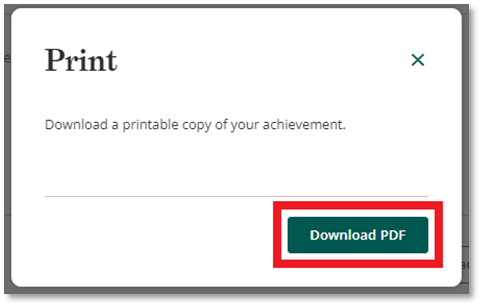
6. Your browser will download a file.
Open the document by clicking on the new file from the bar at the bottom of your browser, or visiting your ‘Downloads’ folder.
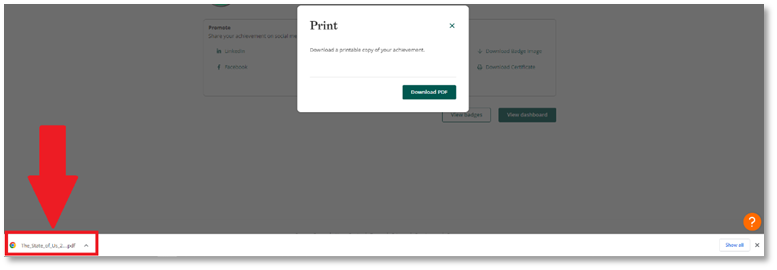
7. Print the document.
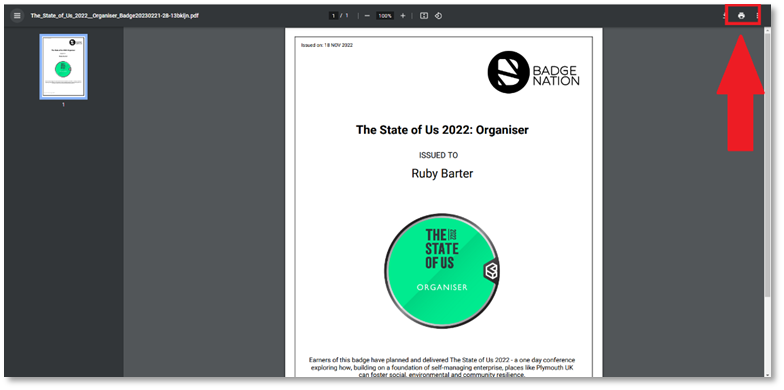
/Black%20and%20white%20-%20png/Real_ideas_logo_RGB_White.png?height=120&name=Real_ideas_logo_RGB_White.png)