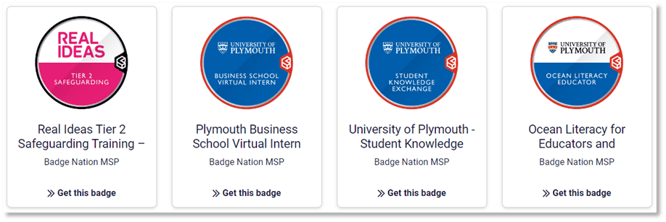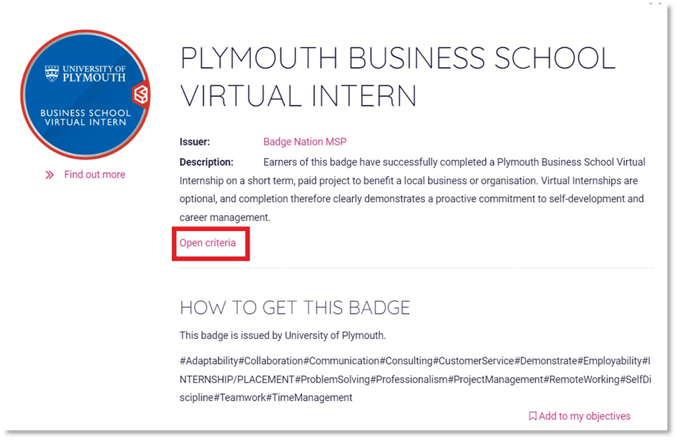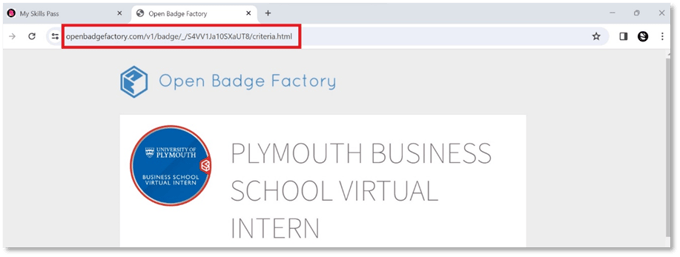Find out how to display your published badges with a URL.
To enable you to share your badges, we advertise them on the passport that your organisation is connected to. This is included by default in our Quality Assurance and Publishing process and creates a public URL for each badge – you might find this useful when sharing a badge template on social media, linking on websites, or including in newsletters to show what badges individuals could earn with you.
Please note:
Your organisation’s OBF account will be connected to one of two passports, My Skills Pass or My Skills Backpack, depending on your base of earners.
To follow the steps below, you might be asked to create an account for the relevant passport. Don't worry, it's completely free!
|
1. Visit the ‘Explore/Earn Badges’ page for the relevant passport: · My Skills Backpack Each badge appears as a card on this page.
By default, this view will be set to 'date modified', with newer badges appearing at the top of the list. Be sure to scroll down the page and click the "Show more" button to see more badges if you don't see the one you're looking for right away. |
|
3. Click ‘Open criteria’ under the badge description.
This will open the badge in a new tab. |
|
4. Copy the URL.
|
/Black%20and%20white%20-%20png/Real_ideas_logo_RGB_White.png?height=120&name=Real_ideas_logo_RGB_White.png)