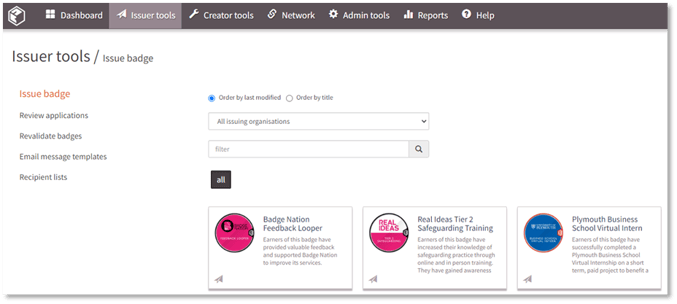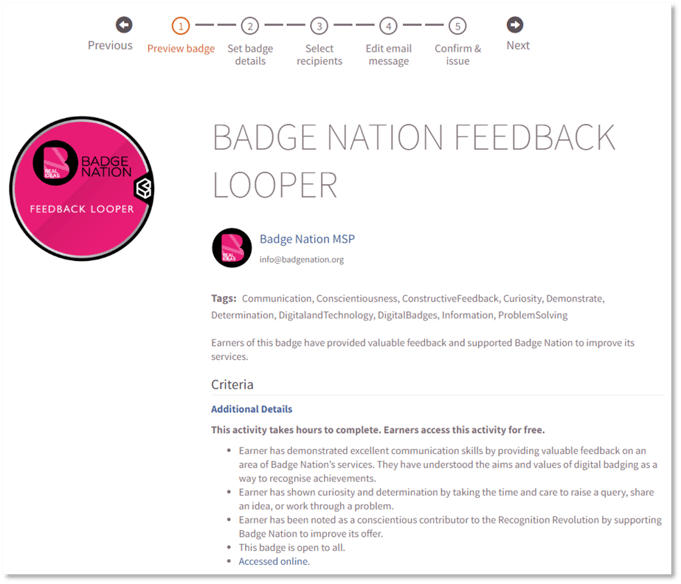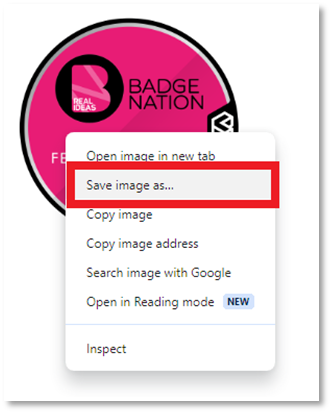Find out how to download image files for visuals on your published badges.
You can download your published badge visuals as PNG files at any time should you need to use them in print, presentations, online media, or designing additional assets featuring your badges.
|
1. Log in to Open Badge Factory. This will open your dashboard. |
|
2. Click 'Issuer tools' from the navigation menu at the top of your screen.
This will open the ‘Issue badge’ page, with a summary of all of your badges. Each badge appears as a card on this page.
|
|
3. Left click on the card of the badge you need the visual for. This will open step 1 of the issuing process – “Preview badge”.
|
|
4. Right click on the badge visual. 5. Click ‘Save image as’.
This will open your file explorer. |
|
6. Give the file a distinctive name, such as the name on the badge.
7. Click ‘Save’.
|
/Black%20and%20white%20-%20png/Real_ideas_logo_RGB_White.png?height=120&name=Real_ideas_logo_RGB_White.png)