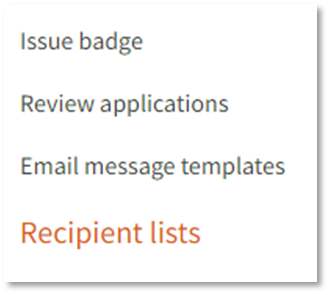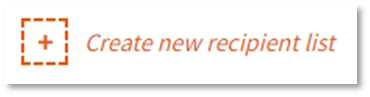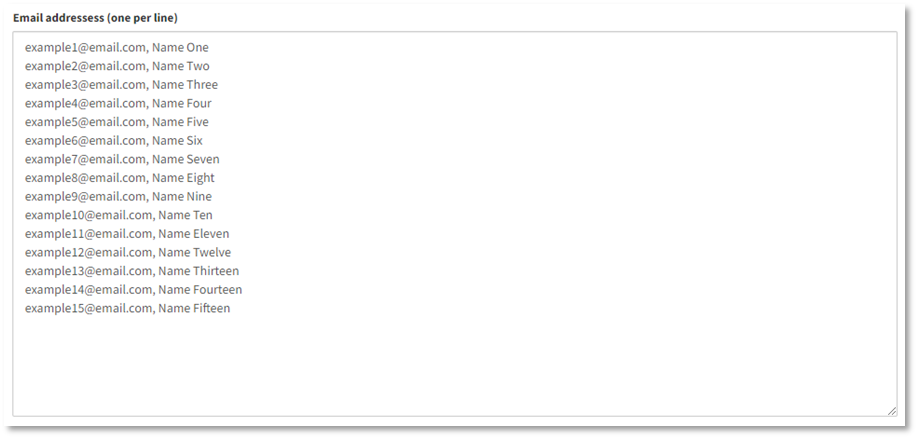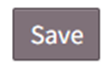Find out more about recipient lists on OBF and how to use them.
Creating recipient lists can support you with a speedy issuing process by providing a pre-made list of email addresses on your OBF account. This can then be used to populate the badge recipients section instead of manually entering email addresses.
You may like to use this when planning to issue to cohorts or groups of earners.
Before you start, consider whether any cross-referencing will need to be carried out at the point of issuing a badge to ensure that all members of the recipient list have indeed fulfilled all of the earning criteria to be issued with the badge.
To create a new recipient list:
|
1. Log in to Open Badge Factory. This will open your dashboard. |
|
2. Click 'Issuer tools' from the navigation menu at the top of your screen.
This will open the ‘Issue badge’ page, with a summary of all of your badges. Each badge appears as a card on this page. |
|
3. Click ‘Recipient lists’ from the list of options on the left-hand side of your screen.
4. Click ‘Create new recipient list’.
This will open the fields to create your recipient list. |
|
5. Enter a distinctive name for this recipient list. You should consider using something that is easily distinguishable from other lists and has a clear purpose so that other Issuers/Admins on your account are aware of what the list is for.
6. Enter names and email addresses for earners that need to feature on this list. Each email address should appear on its own line. To add the earners’ first and last names you can do this in three available formats.
Your list should now look something like this:
7. Click ‘Save’.
You will be directed back to the ‘Recipient Lists’ page. |
All done! Your recipient list will appear on the page ready for use in issuing.
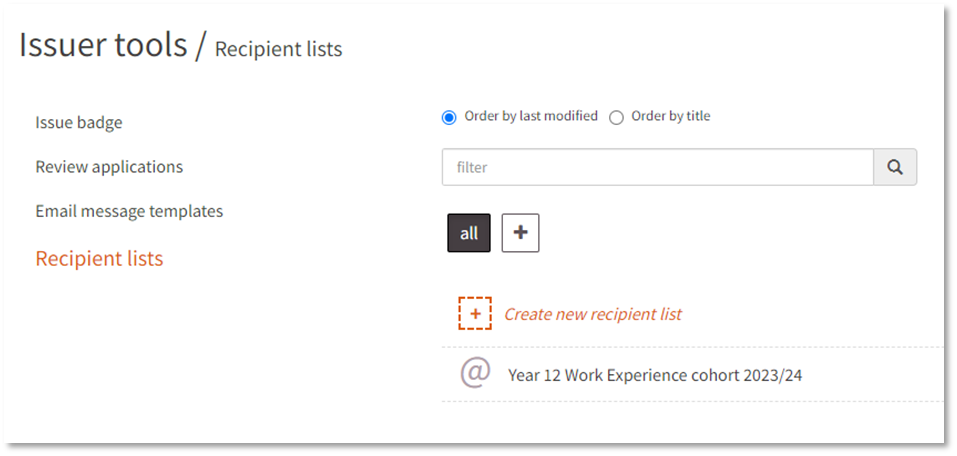
/Black%20and%20white%20-%20png/Real_ideas_logo_RGB_White.png?height=120&name=Real_ideas_logo_RGB_White.png)