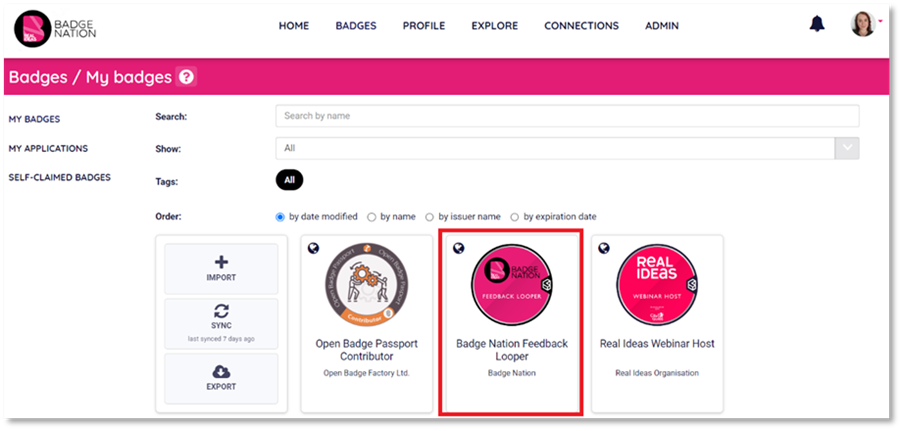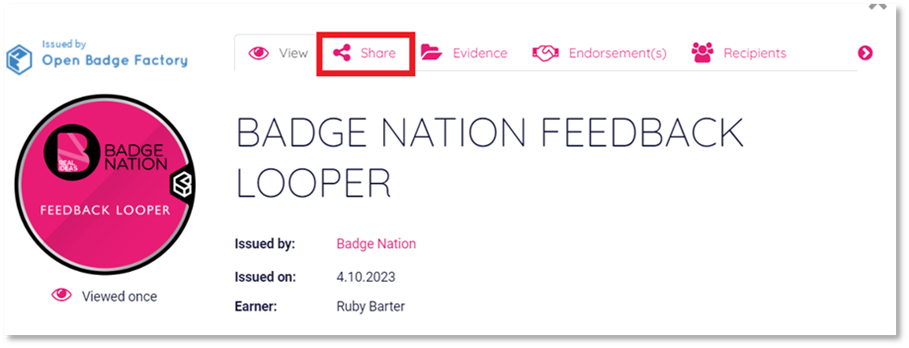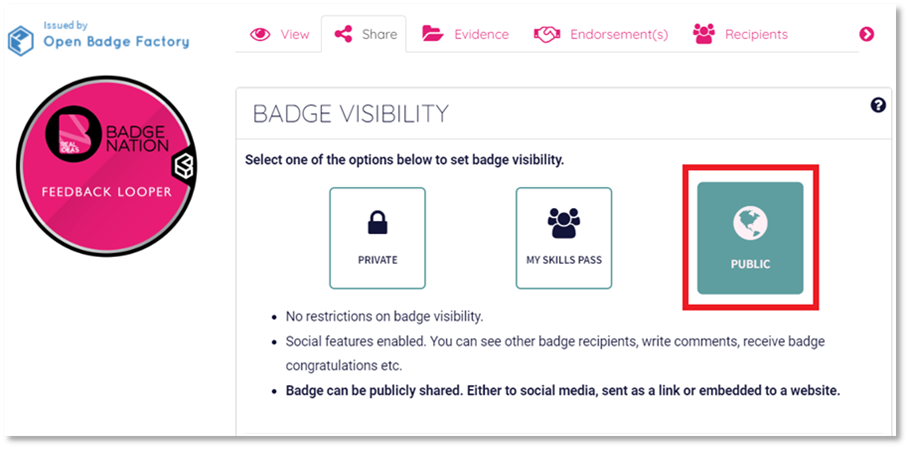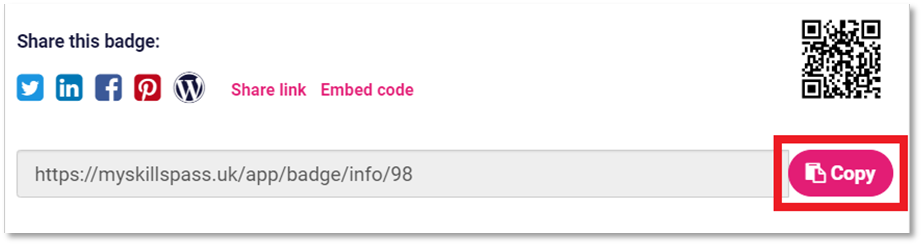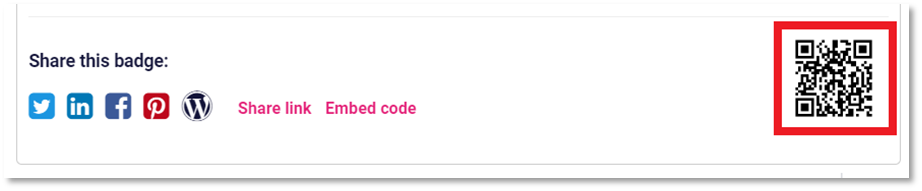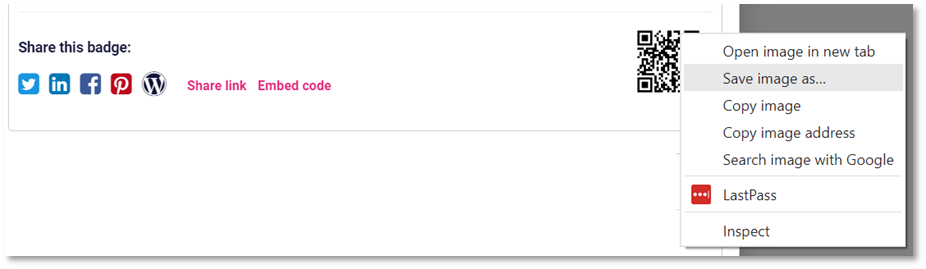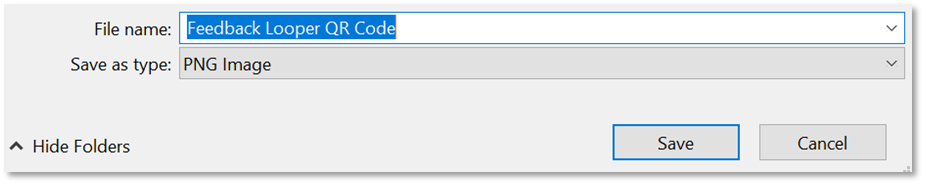Find out how to share a badge from your My Skills Pass or My Skills Backpack account.
In order to share your page outside of My Skills Pass/Backpack for external parties to view, the badge’s visibility will need to be set to public.
There are several ways to share a badge when its visibility is set to public. The simplest and most commonly required are:
- Direct to social media (Twitter, LinkedIn, Facebook, Pinterest)
- Share URL
- QR Code
To share your badge:
|
1. Log in to your My Skills Pass / My Skills Backpack account |
|
2. Click ‘Badges’ from the menu at the top of your screen.
|
|
3. Click on a badge you would like to share.
This will open a pop up with all of the information for your badge. |
|
4. Click ‘Share’.
|
|
5. Ensure your badge visibility is set to ‘Public’.
|
Below are the different options for sharing your badge:
|
Share direct to social media 1. Click on the Twitter, LinkedIn, Facebook or Pinterest icons to open the platform in a new tab.
2. Create a post that links to your badge. |
|
Share via URL 1. Click ‘Share link’ to open the URL for your badge.
2. Click ‘Copy’.
3. Paste the link in your required destination. |
|
Share via QR Code 1. Right click the QR code on the right-hand side.
2. Click ‘Save image as…’
3. Give the file a distinctive name and save it as a PNG image
4. Insert the image to a relevant place, such as a website, document, or presentation. |
/Black%20and%20white%20-%20png/Real_ideas_logo_RGB_White.png?height=120&name=Real_ideas_logo_RGB_White.png)