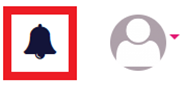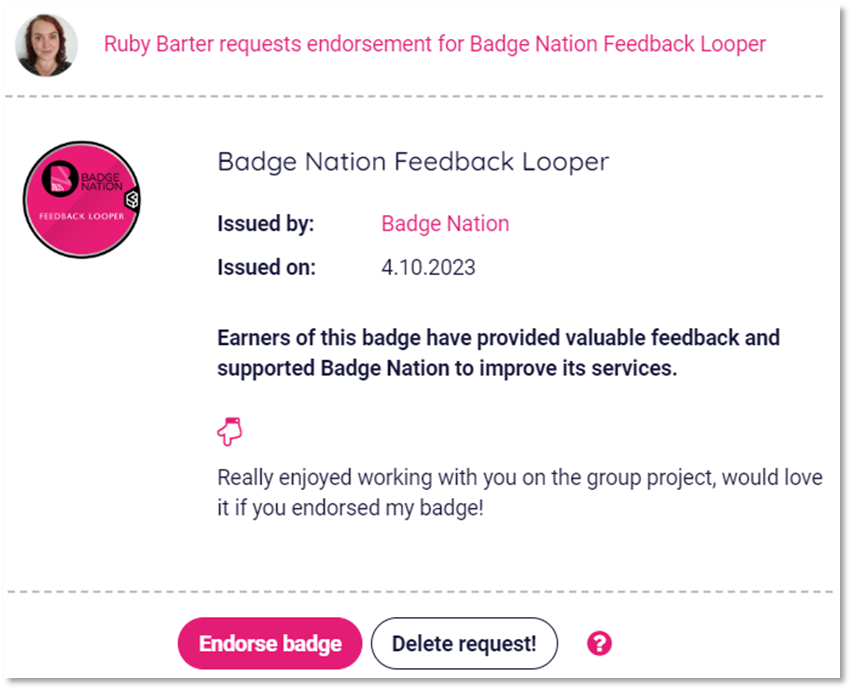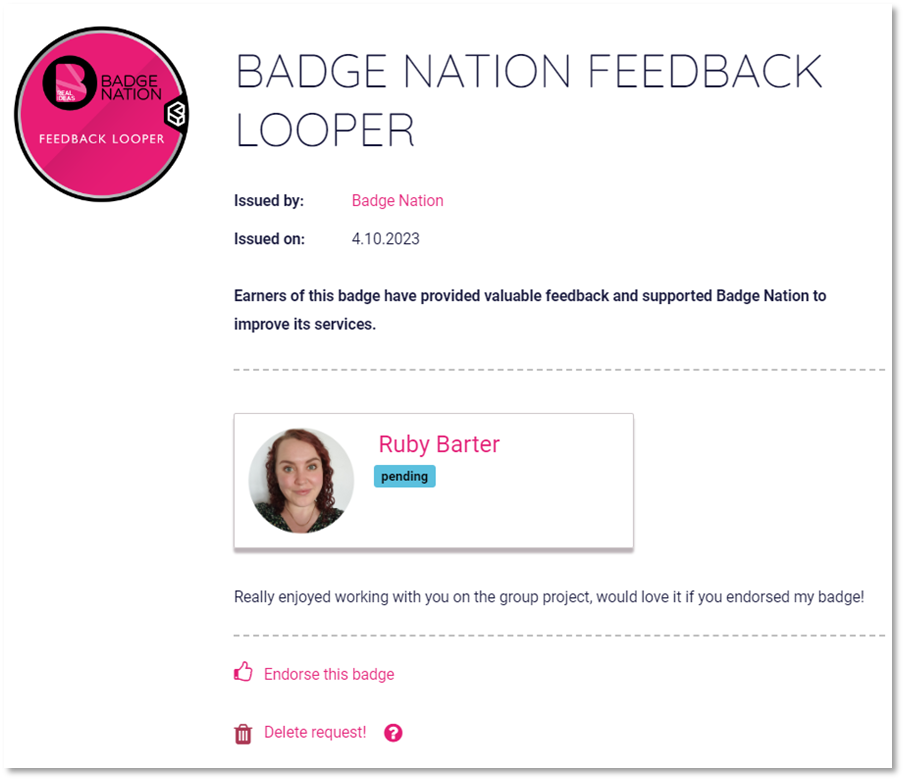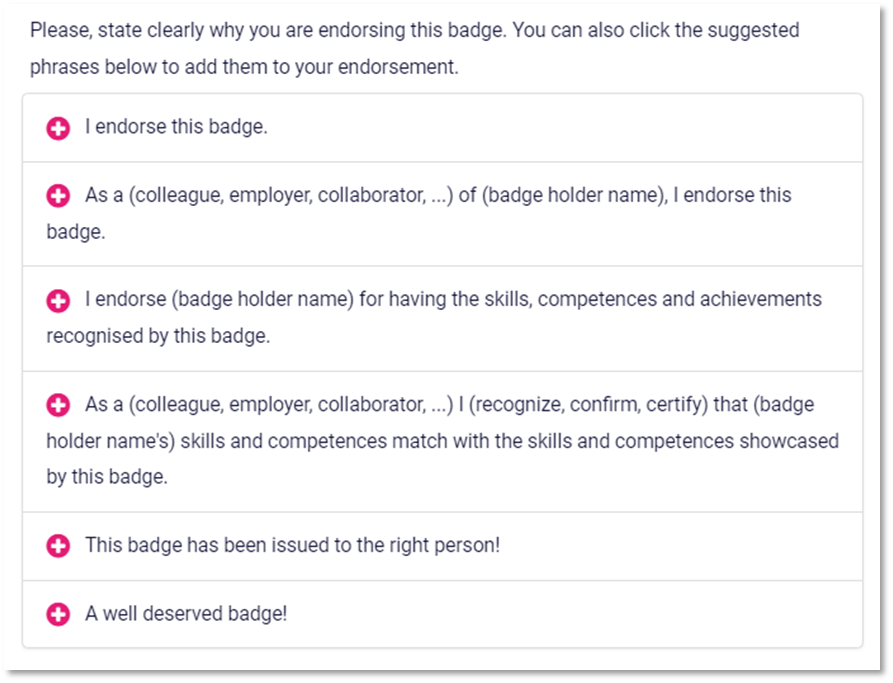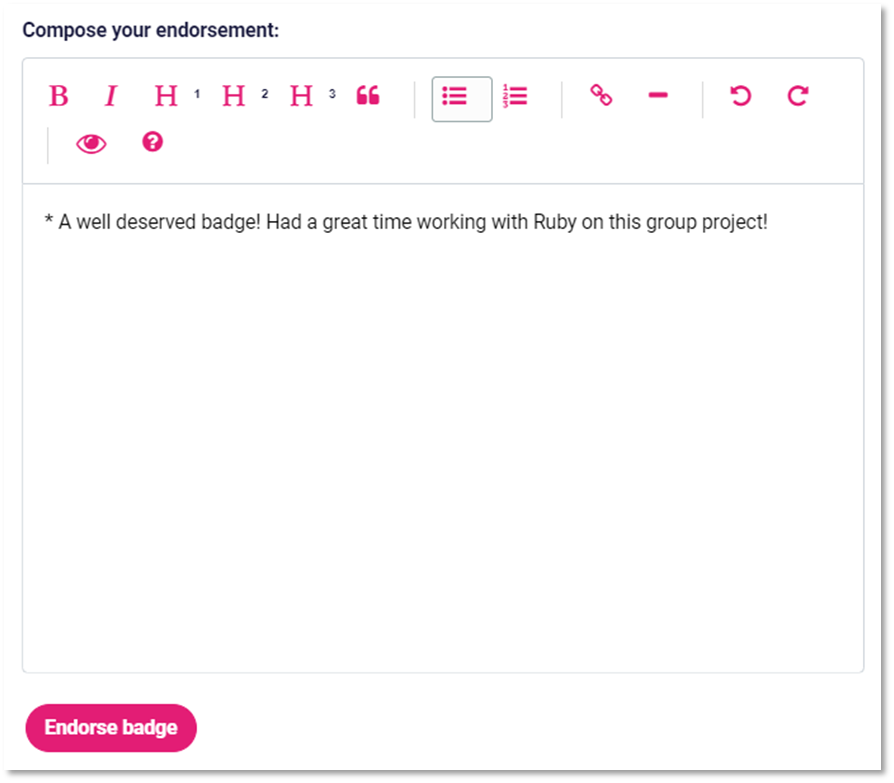Find out how to endorse another user’s badge.
Endorsement is a great way to verify the achievements of others. You can choose to endorse someone’s badge voluntarily, or you may receive a request for endorsement from another user.
To respond to an endorsement request:
|
2. Click the notification bell in the top right of your screen
A summary of the endorsement request will appear. |
|
3. Choose whether to approve or decline this endorsement by clicking the buttons at the bottom of the summary. To decline the request, click ‘Delete request’. Don’t worry, if you choose not to endorse this badge, the user will not receive a notification. To approve the request, click ‘Endorse badge’.
|
|
4. Confirm the action by clicking ‘Endorse this badge’ or ‘Delete request!’
|
|
5. Compose your endorsement message. You can either type straight into the box, or add some pre-made phrases.
|
All done!

/Black%20and%20white%20-%20png/Real_ideas_logo_RGB_White.png?height=120&name=Real_ideas_logo_RGB_White.png)