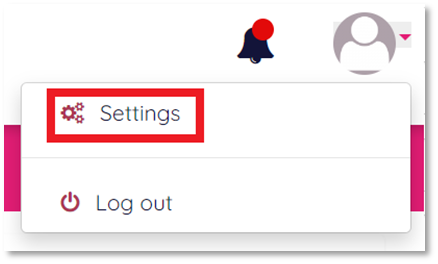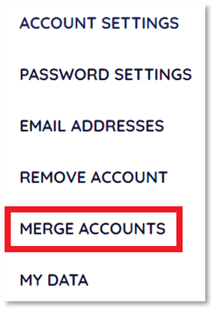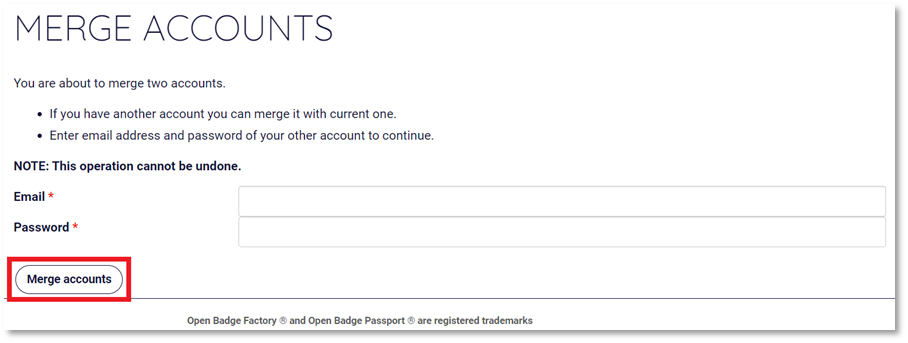Find out how to merge two accounts on My Skills Pass or My Skills Backpack.
If you have found yourself with more than one account on My Skills Pass or My Skills Backpack, you can easily merge them into one.
Before you start:
If one of your accounts is connected to a Space and the other isn't, or one account has admin permissions and the other doesn't, be sure to carry out this process from the account you need to keep so that your permissions aren't affected and your primary email address remains the same.
|
1. Log in to your My Skills Pass / My Skills Backpack account |
|
2. In the top right hand corner of your screen, click the profile icon and select ‘Settings’
This will open your account settings. |
|
3. Click ‘Merge Accounts’ from the menu on the left of your screen.
|
|
4. Enter the email address and password of your other account
5. Click ‘Merge accounts’
|
|
A notice will appear with information stating that the other account you are merging with will be removed.
6. Click ‘Merge accounts’ A notice will appear stating that the accounts have been merged.
|
All done! You can now use My Skills Pass or My Skills Backpack with a single email address and password.
/Black%20and%20white%20-%20png/Real_ideas_logo_RGB_White.png?height=120&name=Real_ideas_logo_RGB_White.png)