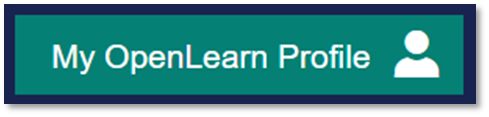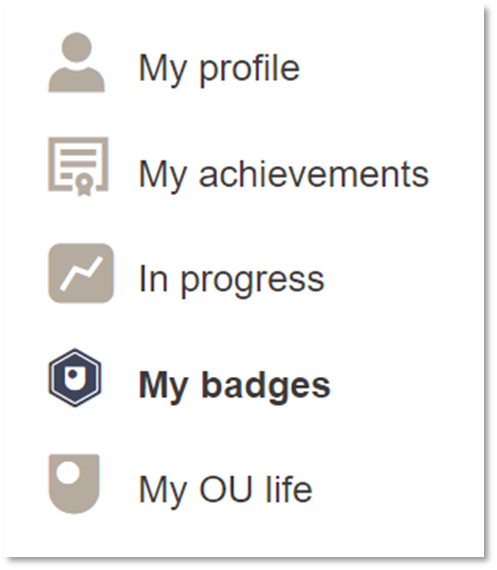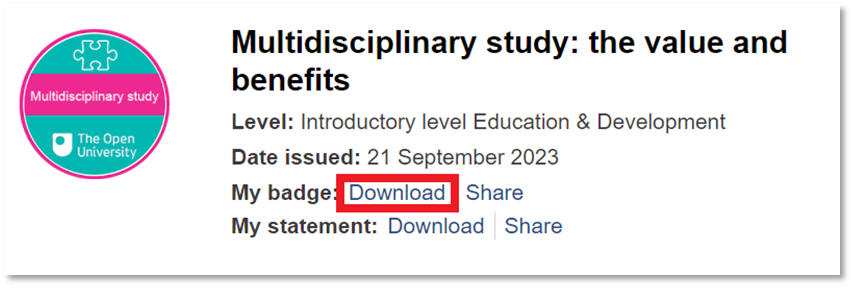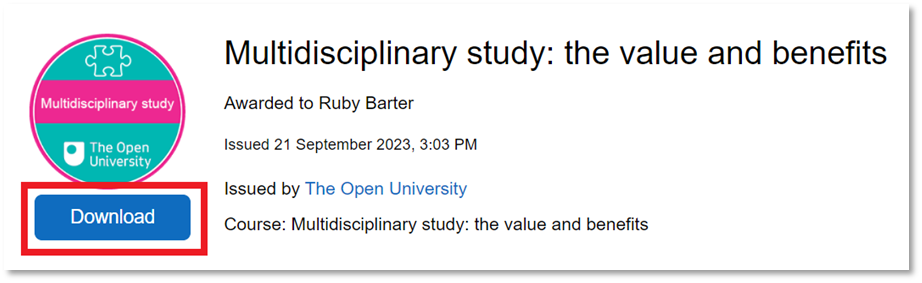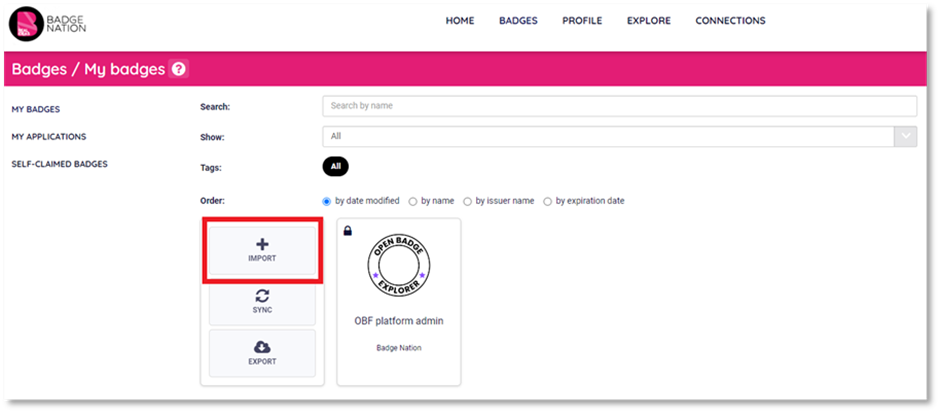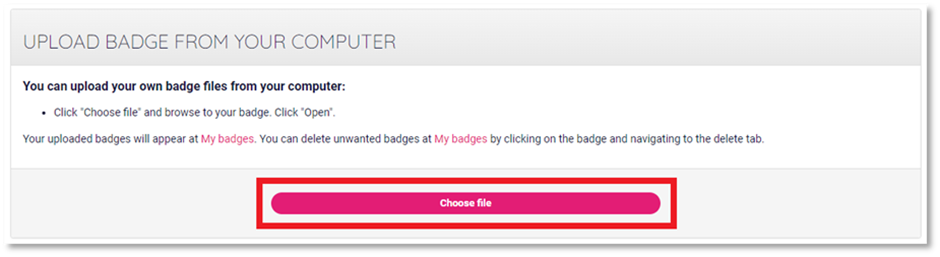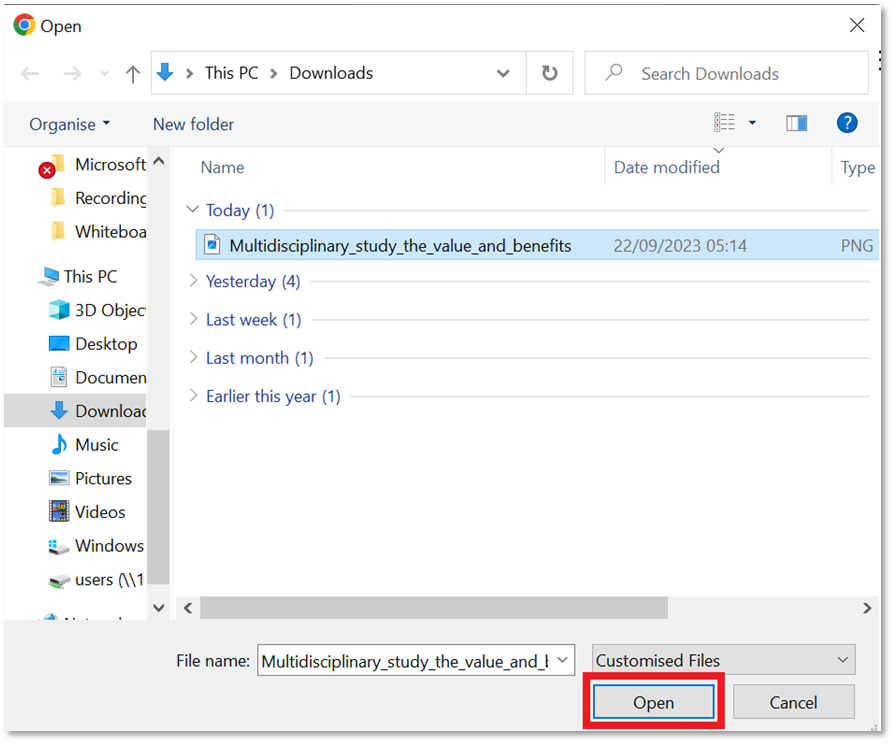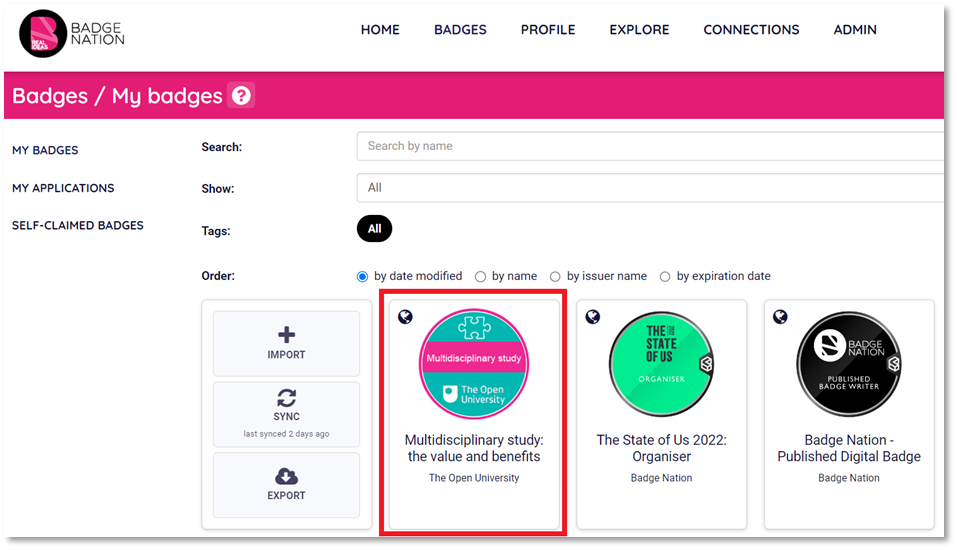Find out how to feature badges issued via OpenLearn on your My Skills Pass or My Skills Backpack profile.
Importing your badges is a quick and easy way to display your badges from different issuing platforms in one place.
OpenLearn by The Open University offers a range of free courses with digital badges that once earned, can be displayed on My Skills Pass or My Skills Backpack.
Find out how to import badges from OpenLearn to My Skills Pass or My Skills Backpack below.
Before you start:
Ensure the email address(es) that you were issued your Credly badges to have been added to your My Skills Pass / My Skills Backpack account.
|
2. Visit your OpenLearn Profile.
|
|
3. Click ‘My badges’ from the menu to the left.
This will open all of the badges you have earned with the platform. |
|
4. Locate the badge you would like to import. 5. Next to “My badge:” click ‘Download’.
This will open your badge. |
|
6. Click the ‘Download’ button.
This will download the file. |
|
7. Log in to your My Skills Pass / My Skills Backpack account |
|
8. From the banner at the top of your screen, click ‘Badges’
|
|
9. Click ‘import’.
|
|
10. In the ‘Upload Badge from Your Computer’ section, click ‘Choose file’.
This will open your file explorer. |
|
11. Select the image file you downloaded from OpenLearn, then click ‘Open’.
The platform will load for a moment, then display a box that says “Badge uploaded”
You will be redirected back to the ‘Badges’ page of your account. Your OpenLearn badge will now appear on your account, ready to be viewed and shared.
|
/Black%20and%20white%20-%20png/Real_ideas_logo_RGB_White.png?height=120&name=Real_ideas_logo_RGB_White.png)