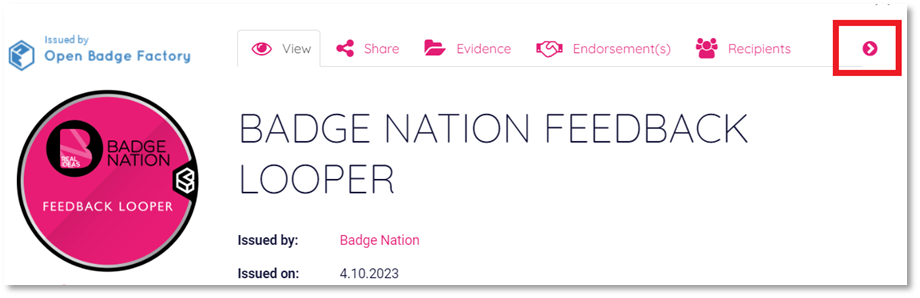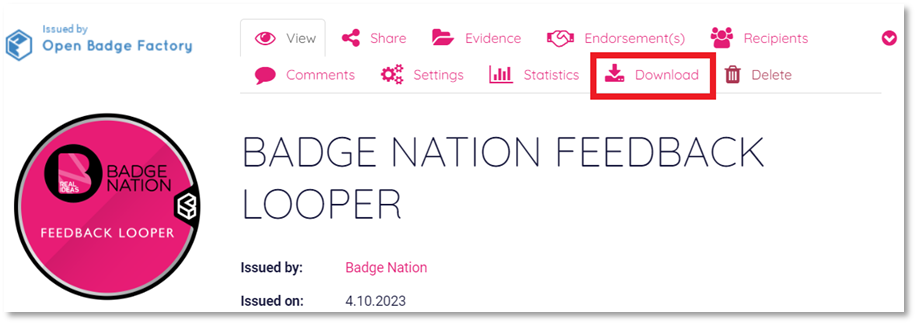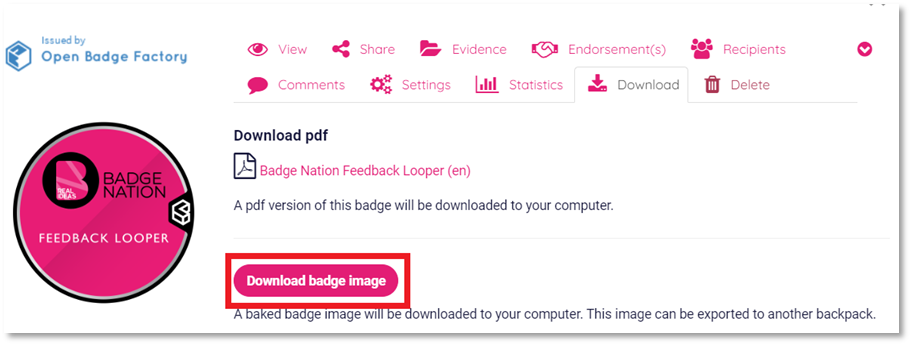Find out how to export your badges to another badge hosting platform.
If you have access to another digital badge wallet, backpack or passport (such as Canvas Credentials or Open Badge Passport) and would like to export the badges from your My Skills Pass/Backpack account, you can do this in a few easy steps.
|
1. Log in to your My Skills Pass / My Skills Backpack account |
|
2. Click ‘Badges’ from the menu at the top of your screen.
|
|
3. Click on a badge you would like to export. |
|
4. Click the arrow on the right to open more options
Then click ‘Download’.
|
|
5. Click ‘Download badge image’.
Your browser will download the badge image file, containing all of the information associated with your badge. |
|
6. Upload the image to the destination digital badge wallet, backpack, or passport. |
/Black%20and%20white%20-%20png/Real_ideas_logo_RGB_White.png?height=120&name=Real_ideas_logo_RGB_White.png)

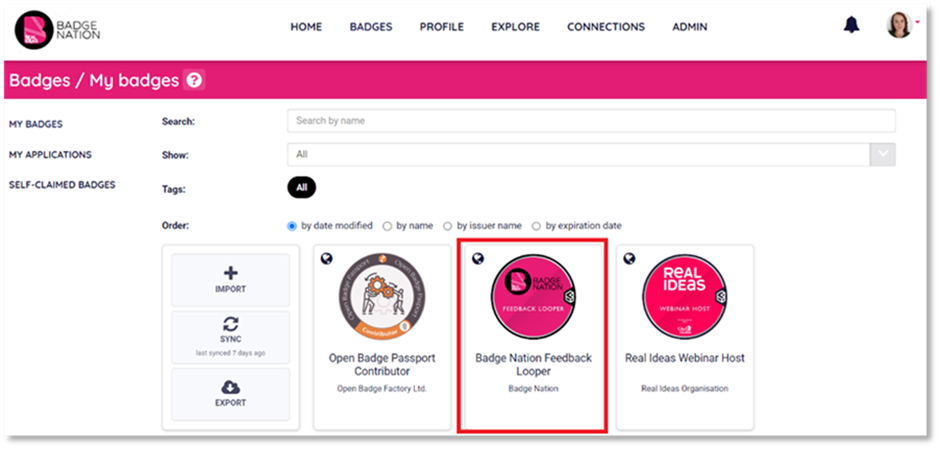 This will open a pop up with all of the information for your badge.
This will open a pop up with all of the information for your badge.