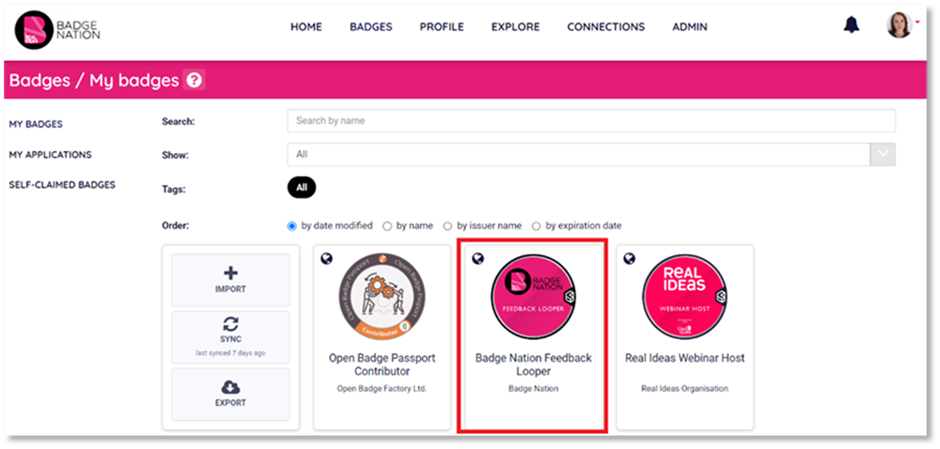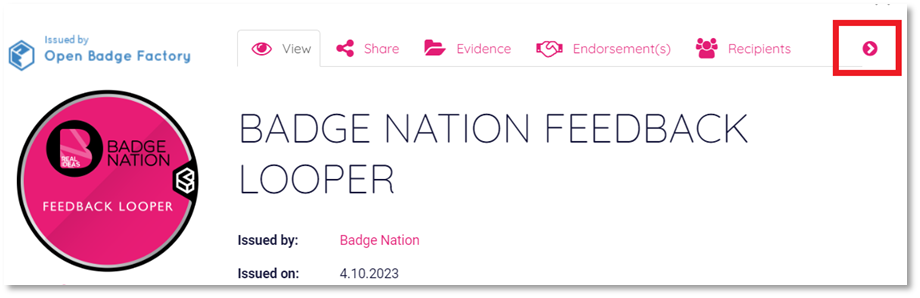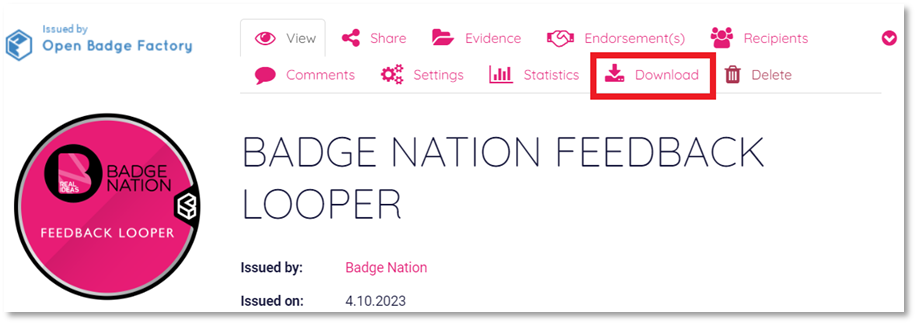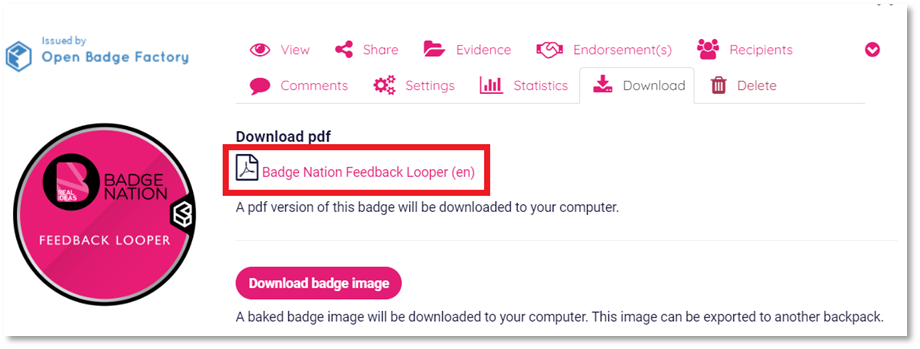Find out how to download a PDF badge certificate from your My Skills Pass or My Skills Backpack account.
All badges on your My Skills Pass or My Skills Backpack account can be downloaded as a certificate.
To download a badge:
|
1. Log in to your My Skills Pass / My Skills Backpack account |
|
2. Click ‘Badges’ from the menu at the top of your screen.
|
|
3. Click on a badge you would like to download.
This will open a pop up with all of the information for your badge. |
|
4. Click the arrow on the right to open more options.
Then click ‘Download’
|
|
5. Under ‘Download PDF’, click the hyperlinked text with the name of the badge.
Your browser will download the file. |
/Black%20and%20white%20-%20png/Real_ideas_logo_RGB_White.png?height=120&name=Real_ideas_logo_RGB_White.png)