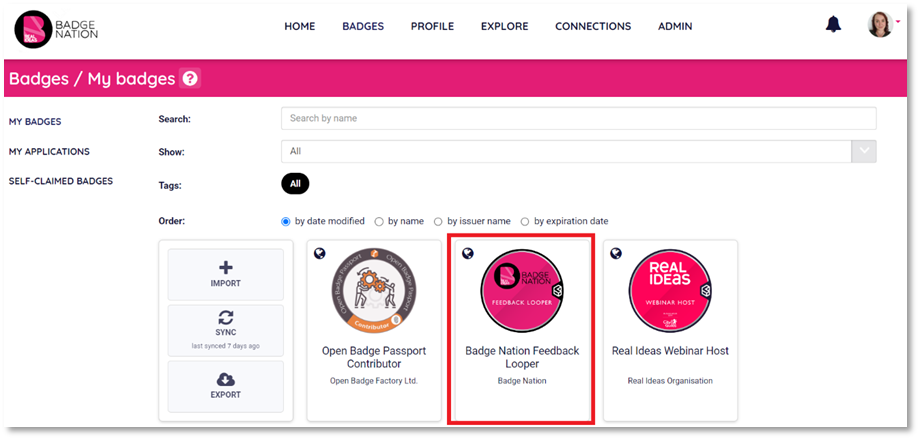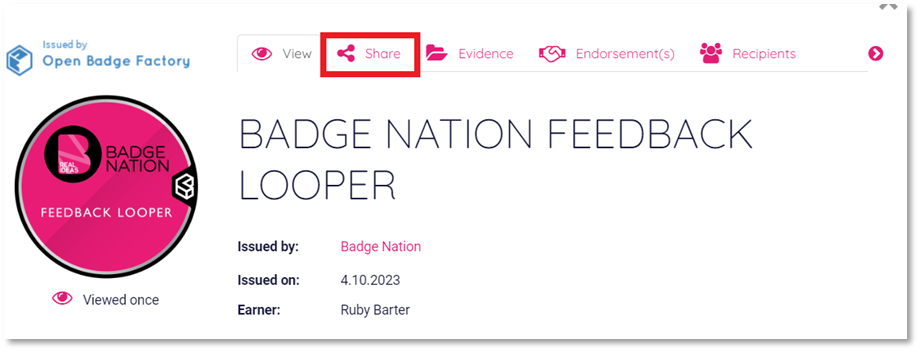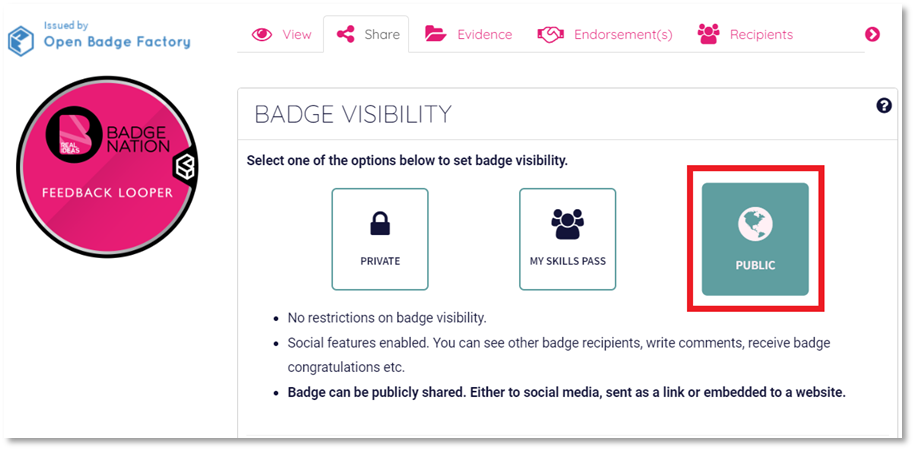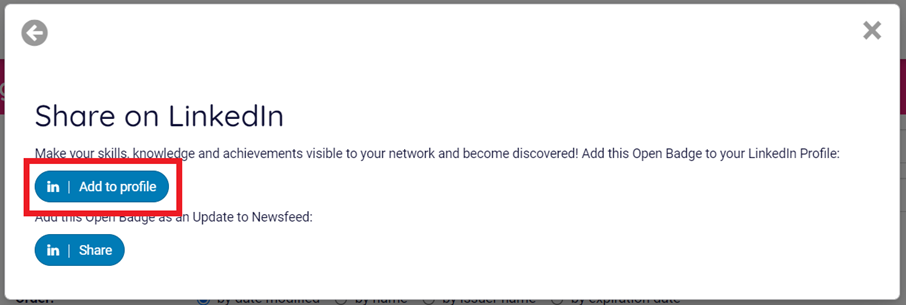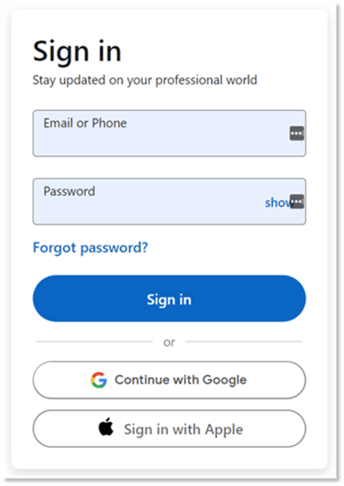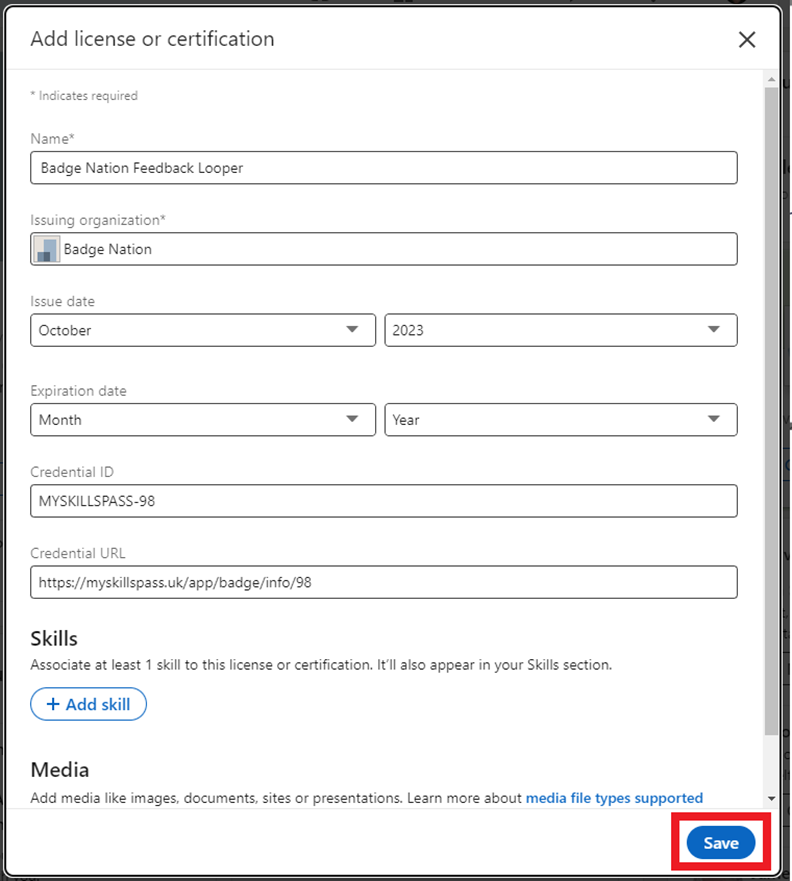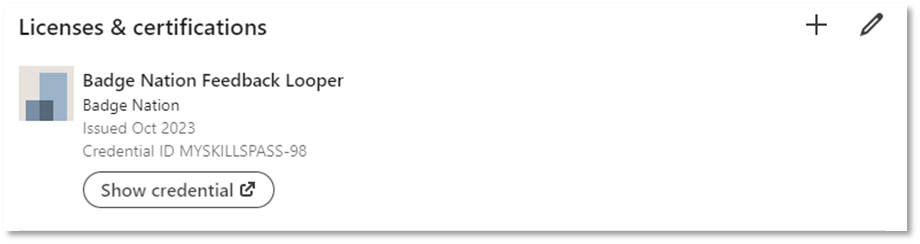Show off the skills and experience in your badge!
Adding a digital badge to your LinkedIn profile is a great way to show off your skills and experience. The licences and certifications section of your profile is an easy way for potential employers, recruiters, and members of your network to view your digital badges.
|
1. Log in to your My Skills Pass / My Skills Backpack account |
|
2. Click ‘Badges’ from the menu at the top of your screen.
This will open a page featuring all of the badges on your account. |
|
3. Click on a badge you would like to share
This will open a pop up with all of the information for your badge. |
|
4. Click ‘Share’
|
|
5. Ensure your badge visibility is set to ‘Public’.
This will open two options for sharing your badge to LinkedIn. |
|
7. Click ‘Add to profile’
This will open LinkedIn in a new browser tab. |
|
8. Log in to LinkedIn
The information for your badge will appear in a box. |
|
9. Click ‘Save’
A pop up will appear to let you know the badge has been added to your profile. |
|
10. Click ‘Next’ to write a post about earning this badge, or ‘Skip’ to close the window. The badge will now appear in the ‘licences and certifications' section of your profile with a link to the badge.
|
/Black%20and%20white%20-%20png/Real_ideas_logo_RGB_White.png?height=120&name=Real_ideas_logo_RGB_White.png)