Importing your badges to Open Badge Passport is a quick and easy way to display your badges from different issuing platforms in one place. Find out how to import badges from Credly to Open Badge Passport below:
1. Log in to your Credly account.
2. Click on the profile icon in the top right hand of your screen, then select 'Badges'
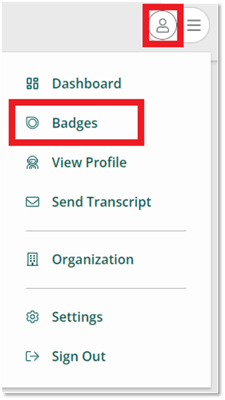
3. You will be shown a grid displaying all of your accepted badges.
Click on the badge that you would like to import to Open Badge Passport.
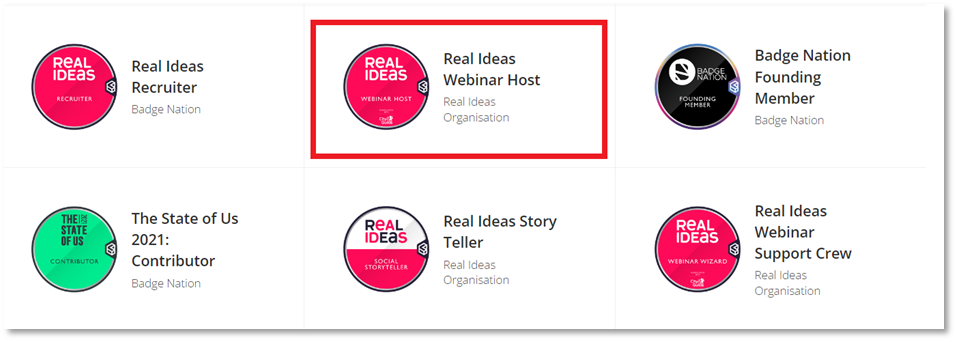
4. Click 'Share'
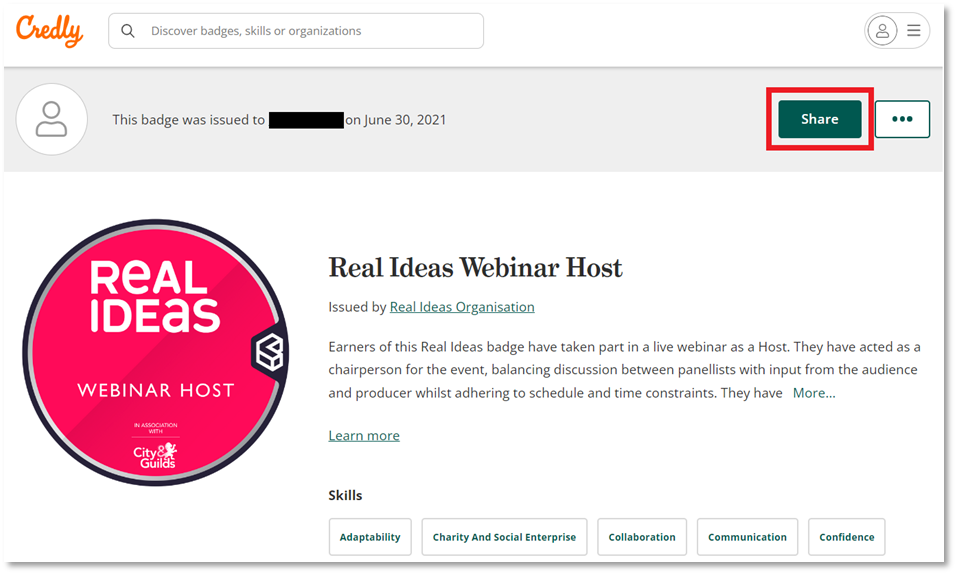
5. This will display all of the options for sharing your badge.
From the ‘Publish’ box on the right-hand side, click 'Download Badge Image'
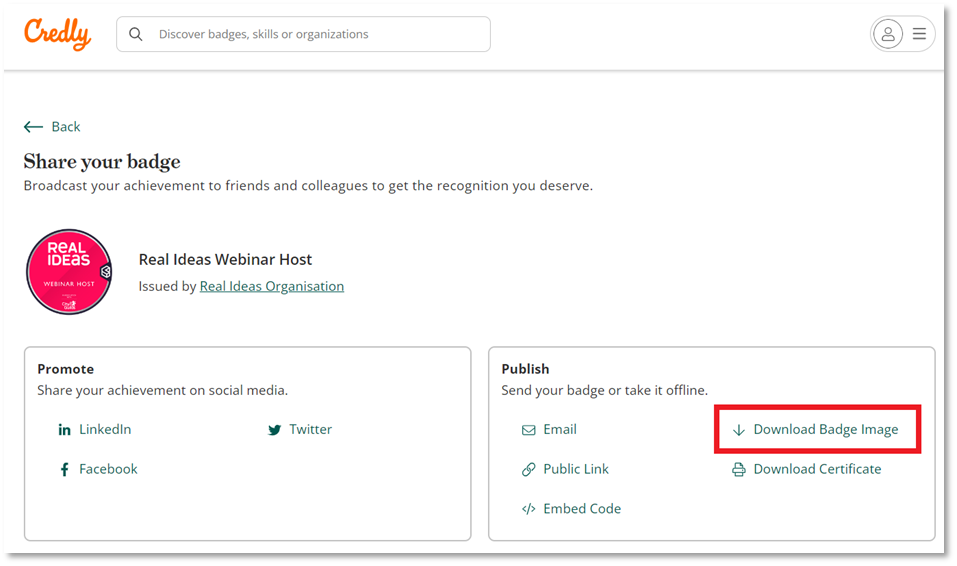
6. A new window will open. Click ‘Download Image’
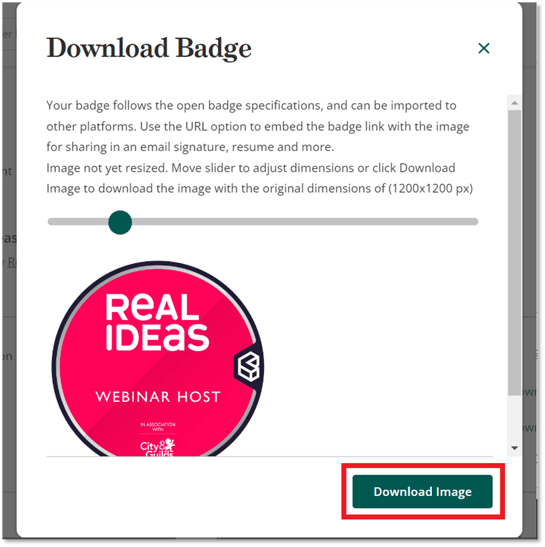
Your browser will then download the badge image file.
7. Log in to Open Badge Passport.
8. From the banner at the top of your screen, click 'Badges'
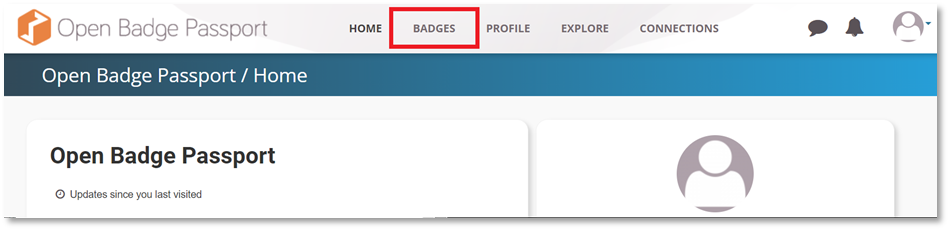
9. Click 'Import'
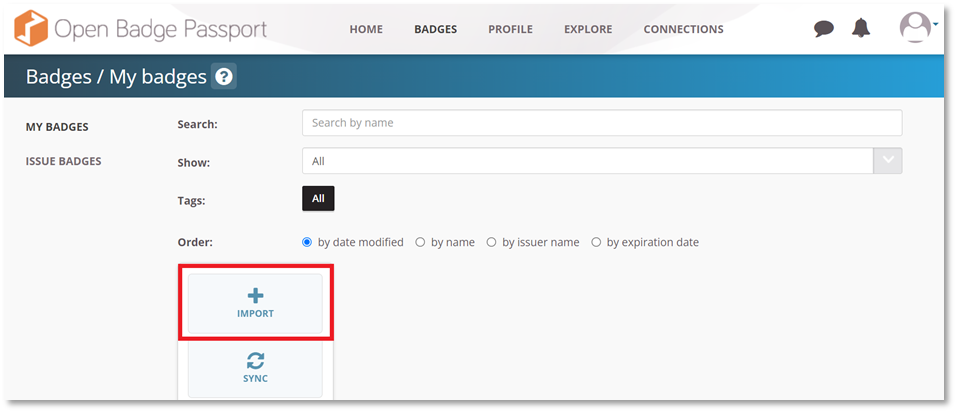
10. In the ‘Upload Badge From Your Computer’ section, click ‘Choose file’
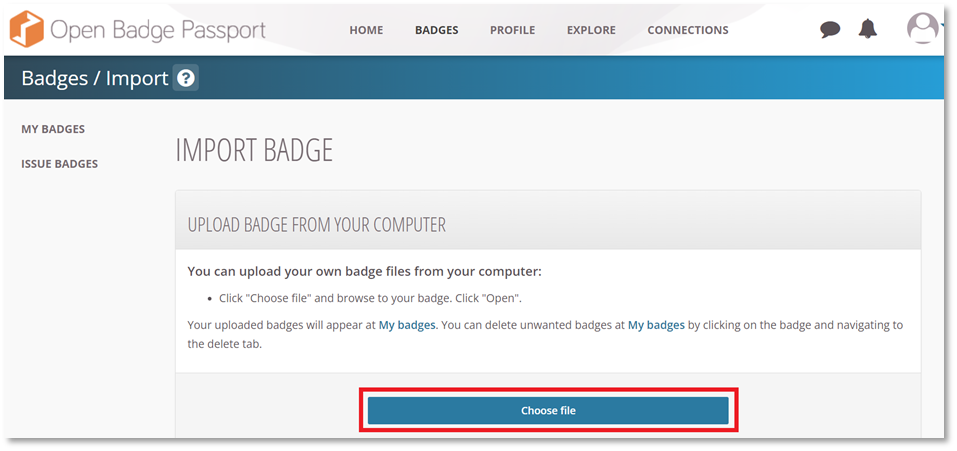
11. This will open your file explorer.
Navigate to 'Downloads', select the image file you downloaded from Credly, then click 'Open'.
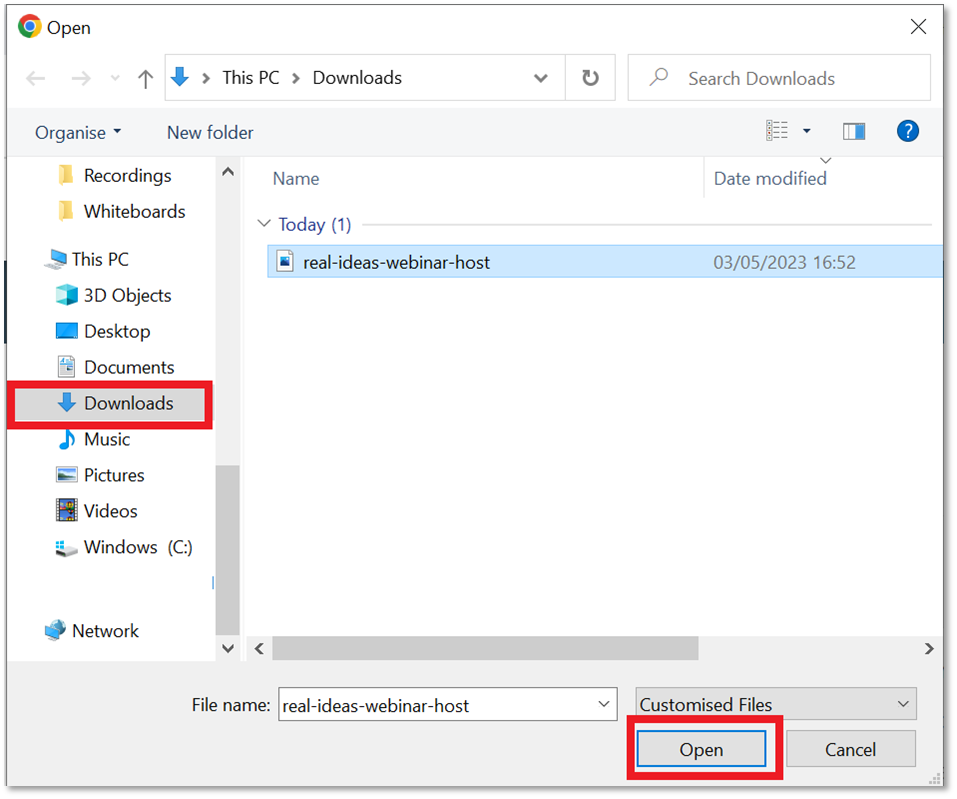
12. Open Badge Passport will load for a moment then display a box that says 'Badge uploaded'.
Click 'OK'
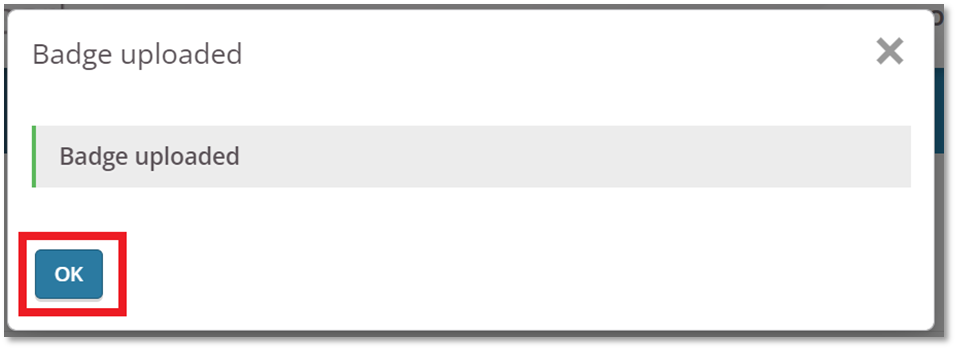
13. Your Credly badge will now appear on Open Badge Passport, ready to be viewed and shared.
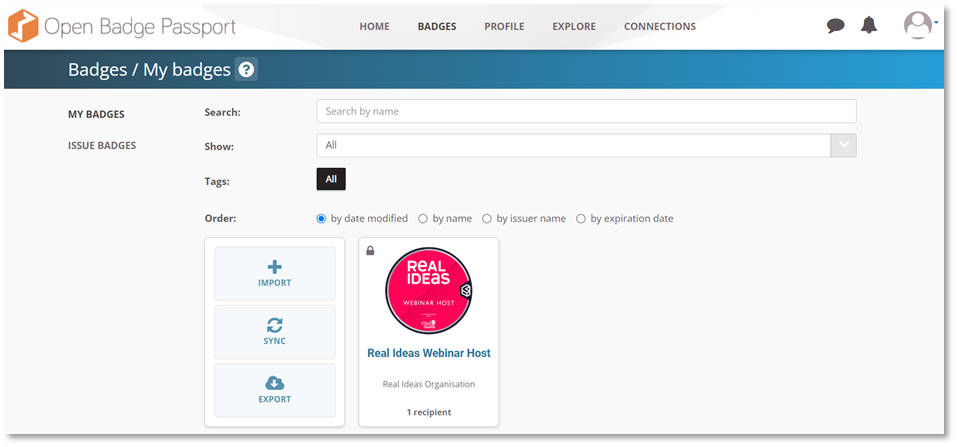
/Black%20and%20white%20-%20png/Real_ideas_logo_RGB_White.png?height=120&name=Real_ideas_logo_RGB_White.png)