Here is a written step by step guide for viewing your analytics using Credly.
Below is a written guide for locating an overview of your badge collection's analytics using Credly.
If you learn best with video, here is our ‘Using Analytics on Credly’ YouTube video.
To find your analytics:
1. Sign into Credly and select the ‘analytics’ tab at the top left hand side of your screen.
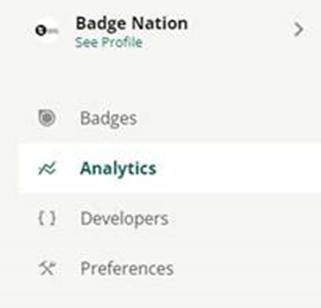
2. You will be taken to a page that gives an overview of your analytics for the last month by default. This overview includes the number of badges you’ve issued and percentages for acceptance, shares, clicks etc.
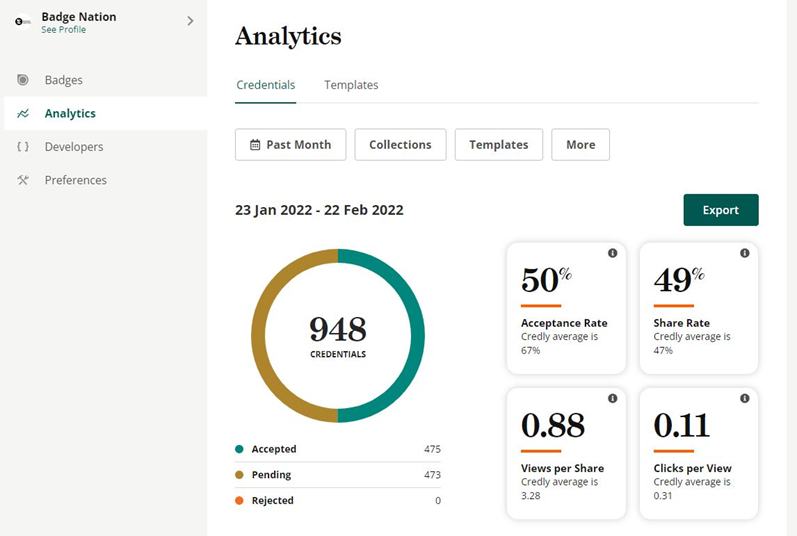
You can toggle the boxes above to show specific date ranges by selecting the box that says ‘Past Month’, and show particular badges by selecting the box that says ‘Templates’.
/Black%20and%20white%20-%20png/Real_ideas_logo_RGB_White.png?height=120&name=Real_ideas_logo_RGB_White.png)