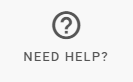Had your first badge published to Navigatr? Read on to find out what's next!
Congratulations 🎉 your organisation’s first badge has been published to Navigatr, and you are ready to start issuing digital badges!
What happens now?
When your first badge has been published, the Badge Nation team will create a new Provider Profile to house this badge, and all of your future badges that pass through the Quality Assurance process.
Your Provider Profile will appear in the Navigatr community that your organisation elected to join when it signed a Badge Nation membership agreement. If your organisation is not joining as part of a specific community, your provider profile will appear as part of the Badge Nation by Real Ideas community.
Creating your Provider Profile includes adding any individuals that have been designated as Provider Admins in your organisation's Membership Agreement. Provider Admins can access Navigatr with permissions to edit the profile, issue badges, create content such as pathways and activities, and add any other admins that need the same level of access.
If you have been designated as a Provider Admin for your organisation, complete the steps below to get started with Navigatr.
|
1. Access Navigatr |
|
You will have received an email from Navigatr regarding your new permissions - please check your junk folder if it hasn’t landed in your inbox. If you have an existing user account on Navigatr using the email address we were supplied in your Membership Agreement, your new permissions are ready to use and you need only log in to Navigatr here. If you do not have an existing Navigatr account using the email address we were supplied in your Membership Agreement, the email from Navigatr will prompt you to create one to access your new Provider Profile. |
|
2. Complete your Provider Profile |
|
When you are logged in, you can navigate to your provider profile from wherever you are on the platform by clicking the organisation icon in the menu on the left side of your screen. We set up your Provider Profile with the basic information supplied in your Membership Agreement, and now you are encouraged to personalise it. Increase the profile’s visibility on the Map Search and Discover pages by adding a cover photo, setting brand colours, and updating your description. |
|
3. Grant access for your team |
|
You don't have to manage your profile alone! As a Provider Admin, you can grant Provider Admin access to any colleagues or team members and be as flexible as you need for how you want to manage your profile, badges and content. How you manage content and personal data is at your organisation's discretion - you might choose to add a small group of colleagues with responsibilities around administration and data processing, or you may prefer to grant access to colleagues that are delivering activity in the room with your earners. To avoid any accidental data breaches or interruptions to your processes, we do not automatically add each new badge writer to their organisation’s Navigatr Profile when they have a badge published. If you have colleagues writing badges that will need to issue them following publishing, be sure to grant them Provider Admin access to ensure a smooth transition from badge writing to badge issuing. Each admin you invite will receive an email notification. This will invite them to create an individual account on the platform if they don't already have one. |
|
4. Issue Badges and Create Content for your Provider Profile |
|
A Provider Profile on Navigatr enables you to issue your badges and use them to create activities and pathways. The Navigatr Help Centre is on hand with how-to guides and FAQs to support you with using your new Provider Profile. This can also be accessed using the “Need Help?” button in the bottom left of your screen while using the platform.
|
If you ever have any questions or experience a problem using the platform, please don’t hesitate to submit a customer support request and we will be delighted to help.
/Black%20and%20white%20-%20png/Real_ideas_logo_RGB_White.png?height=120&name=Real_ideas_logo_RGB_White.png)